
Witcher 3: How to Fix HUD Disappeared (Solved)
This page contains information about Witcher 3 HUD disappearing.
- Why Is My Health Bar Disappearing Witcher 3?
- The Witcher 3: HUD Disappeared Solution
- How Do I Hide the HUD in Witcher 3?
Why Is My Health Bar Disappearing Witcher 3?
If your HP bar is full, your toxicity bar is zero, and you’re not in battle, the HUD vanishes. You can’t change your HP or fighting requirements, but you may always take a potion or decoction.
Also, when the health bar has vanished on your PC or console, it may be caused by a glitch or bug in the game, which can cause the health bar to disappear and reappear randomly. There are some solutions you may try to counter the problem of the HUD disappearing.

The Witcher 3: HUD Disappeared Solution
The first solution is to try and restart the game. It is one of the quickest ways to fix the HUD disappearing issue. If this does not work, you can check the game’s settings and ensure that the HUD has not been turned off. To do this, head to the game settings menu, then go to the HUD menu and confirm that all the HUD options have been selected.
Also: Witcher 3: Axe vs. Sword (Why Are Axes So Much More Powerful?)
Alternatively, you can also be on the lookout for mods since they could be the ones causing issues with the HUD. Therefore, go ahead and disable the mods to see if the problem gets solved.
Another solution is to check your device’s display settings. If you are playing the game using a PC, check the display settings to see that the resolution and aspect ratio accurately match your device.
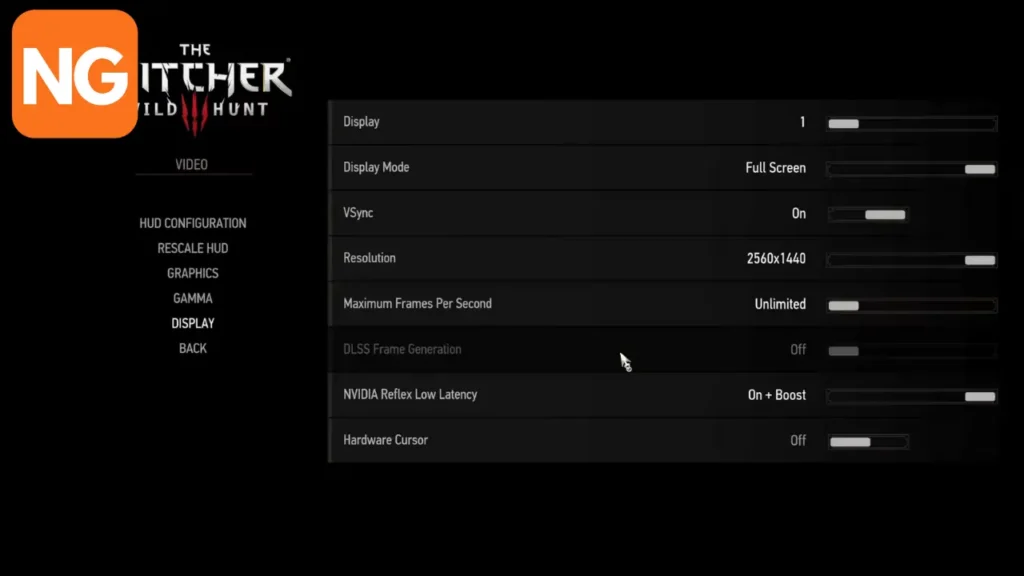
Additionally, you can verify the game files on your PC using the game launcher. Doing this will enable checking any missing or corrupted files, leading to them being replaced and fixing the issue of HUD disappearance.
How Do I Hide the HUD in Witcher 3?
If players want to auto-hide HUD in the game, the first step is to head to the Options in the main menu and select the HUD configuration. Afterward, you will see HUD Visibility, where you will choose Auto-Hide to adjust the delay timer, which is the time taken before the disappearing of the HUD. Confirm your changes and leave the Options menu.
Related: Witcher 3: Reason of State Bug (Solved)
By doing this, the HUD menu will now be automatically hidden when unused and appear when the player needs it. To make the HUD appear, press the HUD toggle key, which is the backslash key on the PC.
