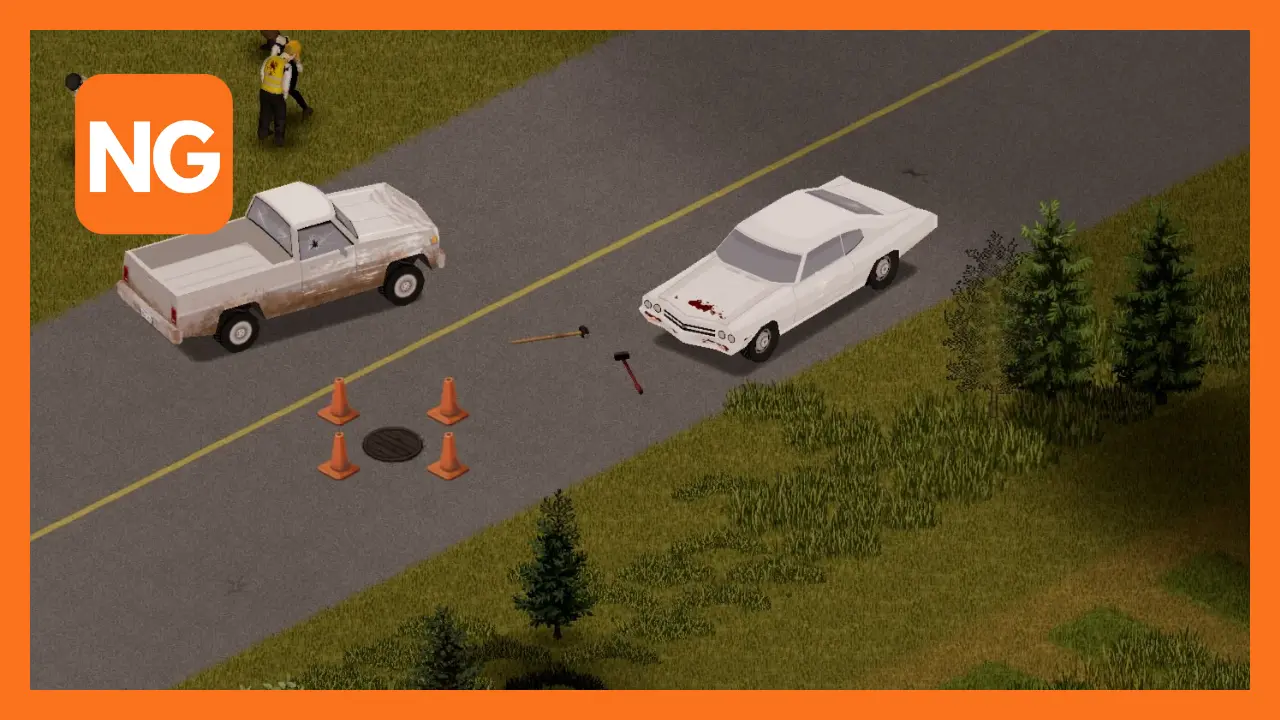
How to Fix Project Zomboid Error 1 on Steam
This article provides detailed information about Project Zomboid Error 1.
Error 1 is one of the most common errors that can pop up while playing Project Zomboid. For a long time, many Project Zomboid players have been unable to find solutions to solving Error 1 and other errors because most of them do not understand why error 1 pops up during a Project Zomboid game.
Project Zomboid is an interesting Zombie survival game where players battle for the survival of their characters in an apocalypse setting. A Player aims to survive for as long as possible while gathering supplies, building their base, and fighting off zombie horde attacks.
Related: How to Use Bayonets in Project Zomboid
There is no actual end goal of winning or losing in Project Zomboid. Players know their fate depends on the quantity of water, food, and weapons they can gather by exploring abandoned buildings and homes. The zombies are attracted to noise, so players must be stealthy as they explore the gameplay area.
Players experiencing Project Zomboid error 1 should first understand most errors in this game are from mods. Mods are popular among Project Zomboid players and communities, but these gamers install them without understanding the risks of using them.
Players can correct Project Zomboid error 1 by using any of these methods:
Method 1
The first method involves sharing error information with the Indie Store forum and other Project Zomboid communities. This method is best for players who are not technically versed and those who desire quick solutions.
Players will have to open the Zomboid folder on their computer by looking for the file with this string – C:\users\PC Name\Zomboid. Players will then look for the console.txt file and open it to view the Console Log File. The player can then share the log file on Project Zomboid communities to get adequate solutions.
Method 2
The second method involves the installed mods. This method is tedious and time-consuming, but it can help players detect the error source precisely. Players have to turn off all of their installed mods and then begin to turn each mod back on to identify the source of error 1. When the player switches on the defective mod, error 1 will pop up, and players can uninstall it completely.
Method 3
The third method involves exploring the information in the console.txt file, but players will study the console by themselves and resolve the errors independently using this method. This method is perfect for players with technical skills and those who have tried methods 1 and 2 without success.
These are the steps to follow:
- Players should copy and back up the Zomboid folder to another folder on their computer.
- Players should delete the existing console.txt file and create a new console.txt file by starting a new Project Zomboid game.
- Players must copy the new console.txt file to the new Zomboid folder and relaunch the game to register the new mods.
- Open the console.txt file in the new Zomboid folder to spot mods causing errors while loading by scrolling to log mods to check for absent mods.
- Mods that are not fully displayed should be disabled. Mods that show severe will corrupt the saved file, so players must delete them. They can also ignore mods with other descriptions, such as warnings and errors.
- In the backup Zomboid folder, players will open the console.txt file to see logs and active mods during gameplay. Scroll to the first error line and check to see the causes of the errors. Players can detect some mod errors through their name and others through an item in the mod.
…players should note that some mods may appear corrupt when others are active. In some instances, an absent mod may not be corrupt.
Method 4
The fourth method will help players to restore Project Zomboid to its default mode. Players have to undo several modifications to the original Project Zomboid game.
Players need to take these steps:
- Remove all mods.
- Log on to Steam Workshop and unsubscribe.
- Clear out leftovers from C:\program files\steam\steamapps\workshop\content\108600
…this should restore Project Zomboid to its original state.
Alternatively, players can do the following to remove Project Zomboid error 1:
- Update Computer Operating System (OS).
- Run Project Zomboid as admin.
- Restart Project Zomboid after restarting the PC.
- Uninstall and reinstall Project Zomboid.
…players need to verify the integrity of any game file before using them. Project Zomboid has tons of mods; if players must use mods, they should take the pain to scrutinize everything before using them to prevent errors.
