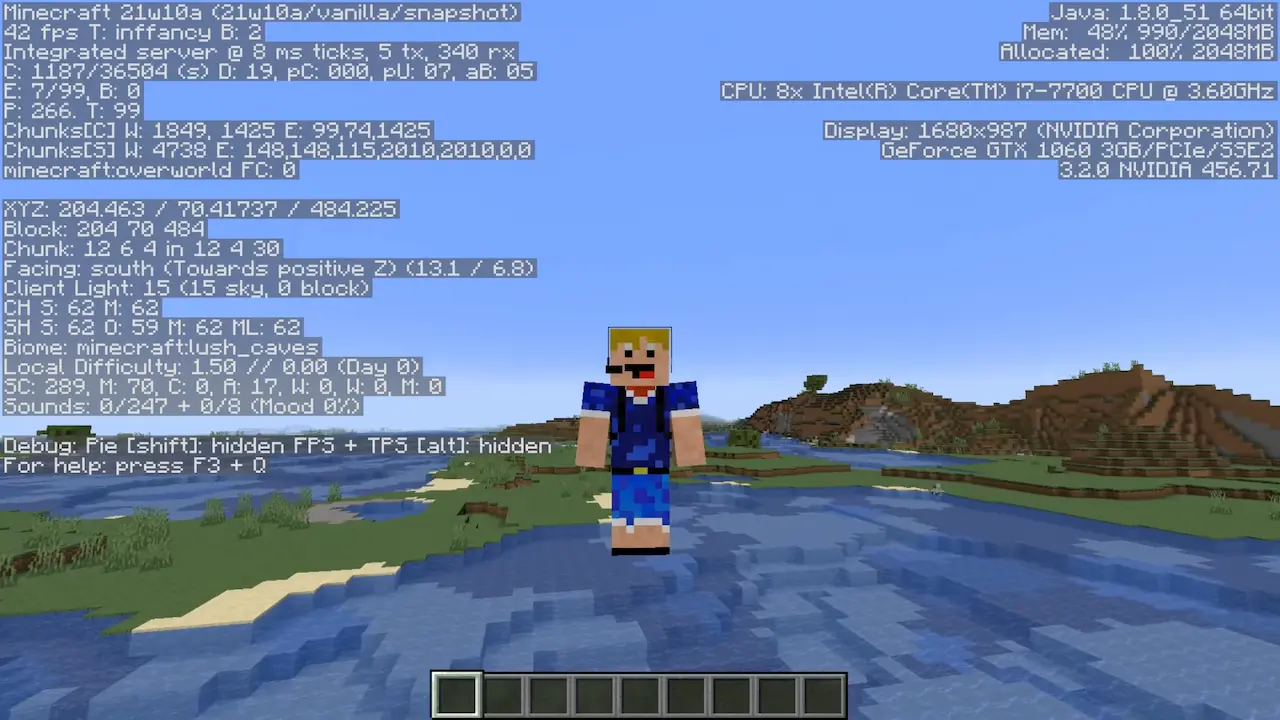
How to Remove the Right Side of F3 in Minecraft
The F3 debug screen was intended to give players access to important information. However, when it remains stagnant on your screen, it can cover essential parts of your gameplay on both sides of the screen, making it hard to play. This is why players want to know how to remove the right side of F3 in Minecraft.
We’ve come up with some ways to help you reduce the clutter on the screen. Let’s dive in!
Contents…
- Understanding the F3 Debug Screen in Minecraft
- Removing the Right Side of the F3 Debug Screen
- How to Enable the F3 Debug Screen in Minecraft
Understanding the F3 Debug Screen in Minecraft
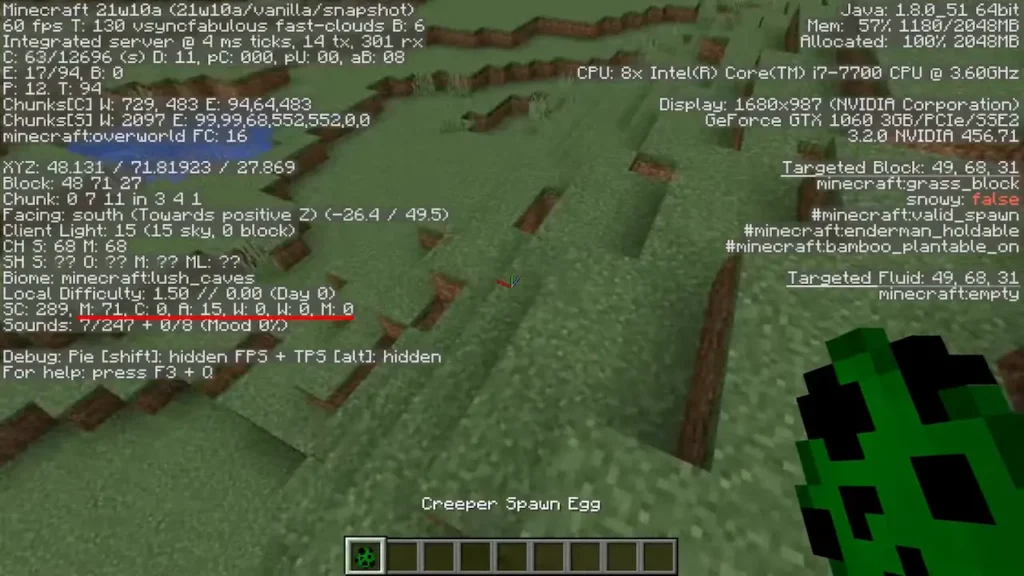
The F3 Debug Screen in Minecraft is a menu that displays vital information about the game in text form on both sides of the screen, but with more on the left side. The F3 Debug Screen shows information such as:
- The current game version.
- The current biome in which you are located.
- The sounds.
- In-game frame rate per second.
- Chunk cache.
- Information about blocks and chunks.
- Coordinates.
Removing the Right Side of the F3 Debug Screen
Although there is currently no concrete way to get rid of the F3 debug screen on the right side, there are several things you can do to make it less distracting.
- Change the GUI Size
- Use the “Reduce Debug Information” Command
- Using the F3+T Key Combination to Remove the Right Side
- Using a Mod to Remove the Right Side
- How to Enable the F3 Debug Screen in Minecraft
Change the GUI Size
Another helpful solution is to change the GUI size. To do this, you’ll have to follow these steps:
- Press the Esc button to go into the pause menu.
- Click the Options button and choose Video Settings.
- Cycle through the GUI scale and choose a size that’s comfortable for you.
…after carrying out these steps, you must note that the size of your inventory, player chat, and other interfaces are modified.
Use the “Reduce Debug Info” Command
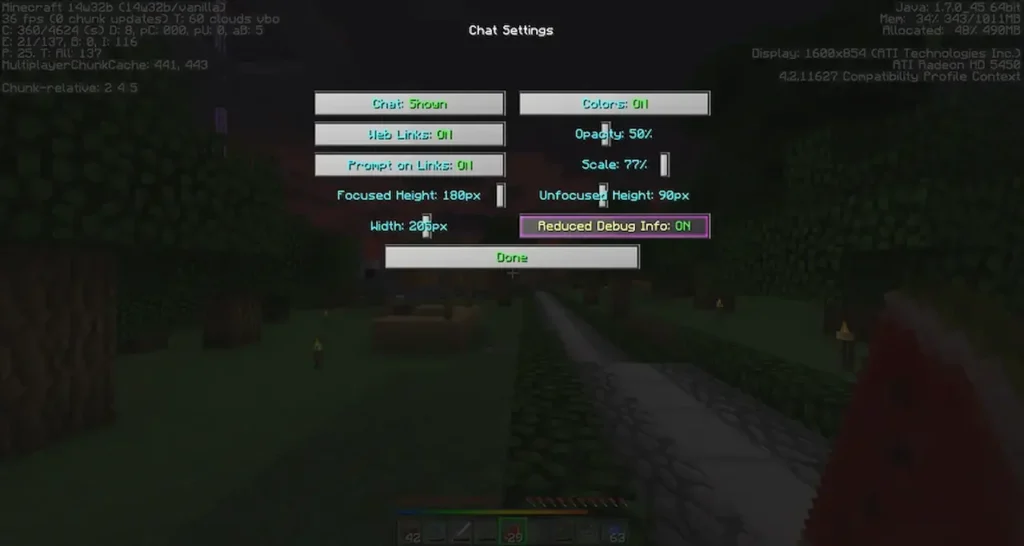
The default Minecraft setting gives you limited access to the texts on the right side of your screen, but you can reduce some of the info and make your gameplay easier. Using the “reduced debug info” command eliminates your coordinates text line from your screen, which reduces the amount of info you have to deal with.
To find the Reduce Debug Info command, click the ESC key > Settings > Chat > Reduced Debug Info > ON.
…also: Can I Pick Up a Spawner with Silk Touch in Minecraft? Answered
Using a Mod to Remove the Right Side
The miniHUD mod is a tool that can be installed and used to display different kinds of information on your screen instead of clicking on F3. It allows you to display info about your biome, blocks, coordinates, and others on your screen when you need them.
The miniHUD mod can be used by following these steps:
- Install a miniHUD mod tool for your game.
- After installation, click on the F3 key to conjure several options in the mod tool.
- You can also click on your keyboard’s C and H keys to access the same choice in the miniHUD mod.
…these steps give you access to options you can navigate through and select on your screen. You can also switch on or off the miniHUD mod by pressing the H key.
Different options are available when accessing the mod tool; for example, you can navigate your biome, block and chunk information, and your coordinates. You can choose which one you want to display on the right side.
How to Enable the F3 Debug Screen in Minecraft
The F3 Debug Screen helps you see various helpful information about the game. You can enable this Debug Screen manually, or it could come as default.
The F3 debug screen can be enabled using the following steps:
- Click on the main menu and then select the chat settings menu.
- The next step is to choose the “set Debug user info” option and turn it off.
- Save the settings.
…if you do not find this option on the list, you can do this:
- Exit the game.
- Go to your Minecraft installation folder on your device.
- Navigate through and open the options.txt file using your notepad.
- On the reduceDebuginfo line, change it to false.
- Save the changes and restart your game.
…if your computer’s F3 function has multiple functionalities, you can use the Fn key and the F3 key to enable the debug screen. If your device does not have the Fn key, do this:
- Look for the F-Lock key.
- Click the F-Lock key and the F3 key to enable the debug screen.
…in addition, the control key can serve the same function as the Fn and F-lock keys. If your computer system does not have the Fn and F-Lock keys on the Keyboard, you can hold the control key and F3 key together to enable the debug screen.
Also | Best Minecraft Hack Clients for Bedrock and PE (How to Download Cheats)
Conclusion
Enjoying a game of Minecraft without the distraction of the F3 debug screen while still utilizing its function is every player’s dream. And, although removing the right side of the screen has no in-game option, you can try one of the methods we mentioned, such as using a Mod or the F3+T key combination.
The methods we mentioned are simple tweaks that can improve your game significantly or make you realize you need the right side of the F3 debug screen. Whichever it is, let us know your experience and its impact on your gaming experience.