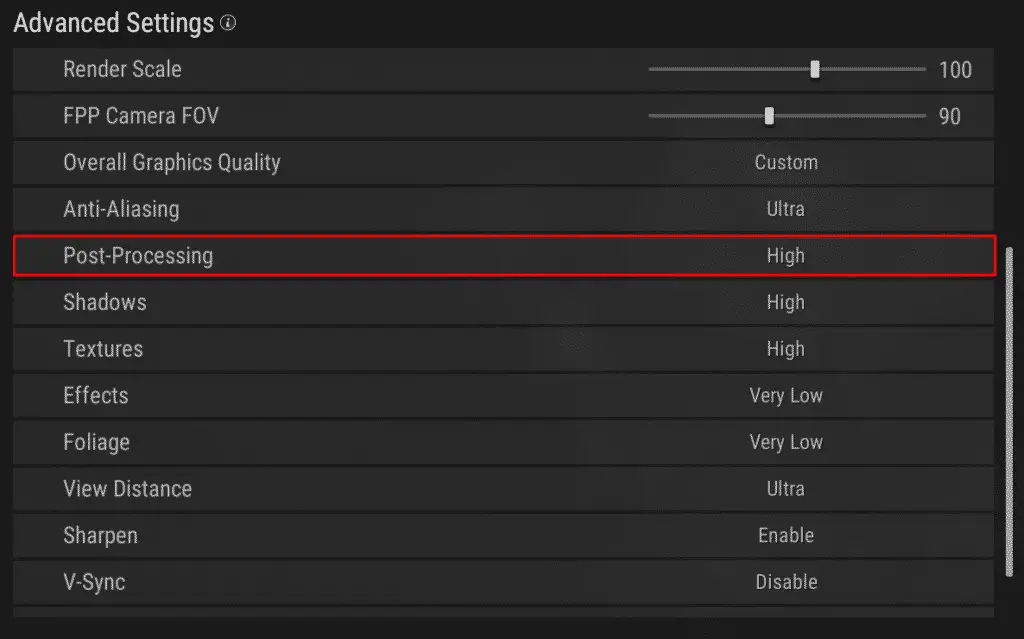How to Decrease CPU Usage in PUBG (Step-by-Step)
CPU Usage and Frame Rate; two parts that go hand-in-hand. By now, (if you haven’t already) you’re probably facepalming your desk. As if PUBG wasn’t hard enough, now you’ve got to deal with your CPU Usage.
This guide will explain how to decrease CPU usage in PUBG. Click to jump to…
- Disable V-Sync
- Lower Effects Quality
- Set Anti-Aliasing to High
- Experiment with Texture Quality
- Set Post-Processing to Low
Disable V-Sync
Vertical Sync (or V-Sync for short) restricts your GPU’s framerate or FPS, in the attempt to avoid screen tearing. A side effect of this is increased CPU Usage. To do this, follow these steps:
- Click Setting (located in the top right) or click ESC on the keyboard.
- A new window should appear, click Settings.
- Click GRAPHICS tab at the top.
- Scroll down
- Under Advanced Settings, there’ll be V-Sync. Disable it.
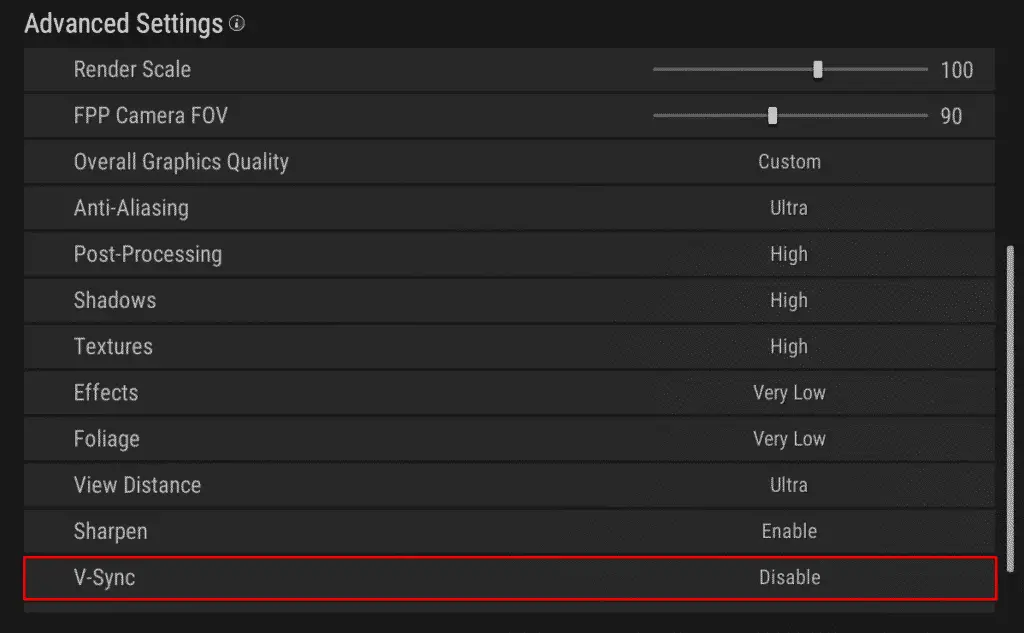
Lower Effects Quality
Enabling high quality effects in PUBG results in your CPU allocating more resources to the game. However, if the game demands more than your CPU can handle, the game will begin lagging. To lower you effects quality, follow these steps:
- Click Setting (located in the top right) or click ESC on the keyboard.
- A new window should appear, click Settings.
- Click GRAPHICS tab at the top.
- Scroll down
- Under Advanced Settings, there’ll be Effects. Set it to Vey Low.
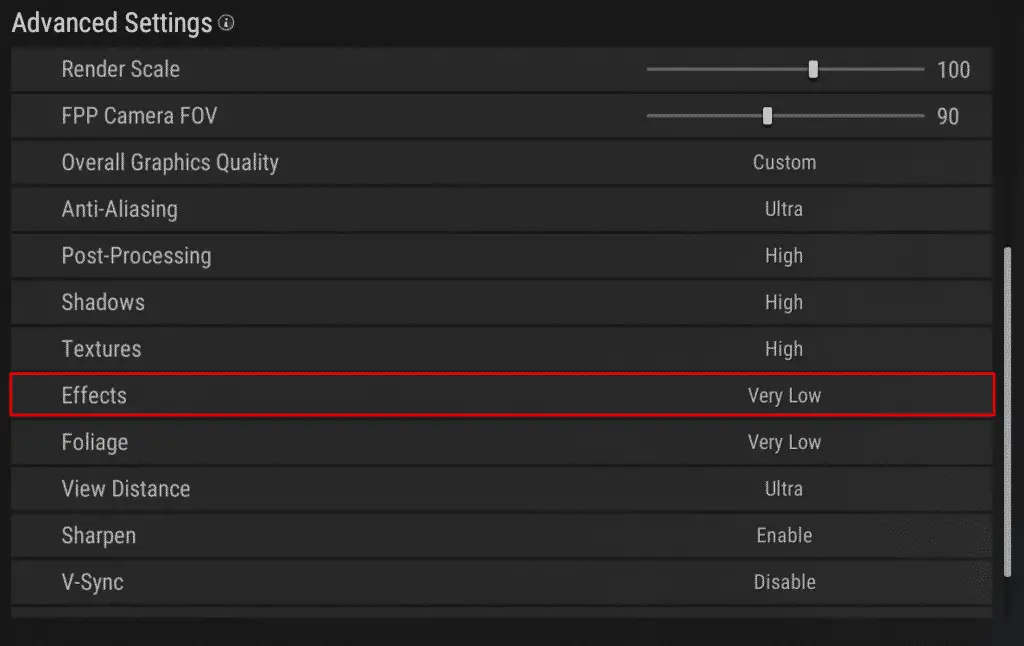
Related: Does PUBG Have Bots? The Definitive Answer
Set Anti-Aliasing to High
Increasing your Anti-Aliasing in PUBG is a quick and simple way of increasing overall performance, and will result in decreased CPU usage. Follow these steps:
- Click Setting (located in the top right) or click ESC on the keyboard.
- A new window should appear, click Settings.
- Click GRAPHICS tab at the top.
- Scroll down
- Under Advanced Settings, there’ll be Anti-Aliasing. Set it to High.
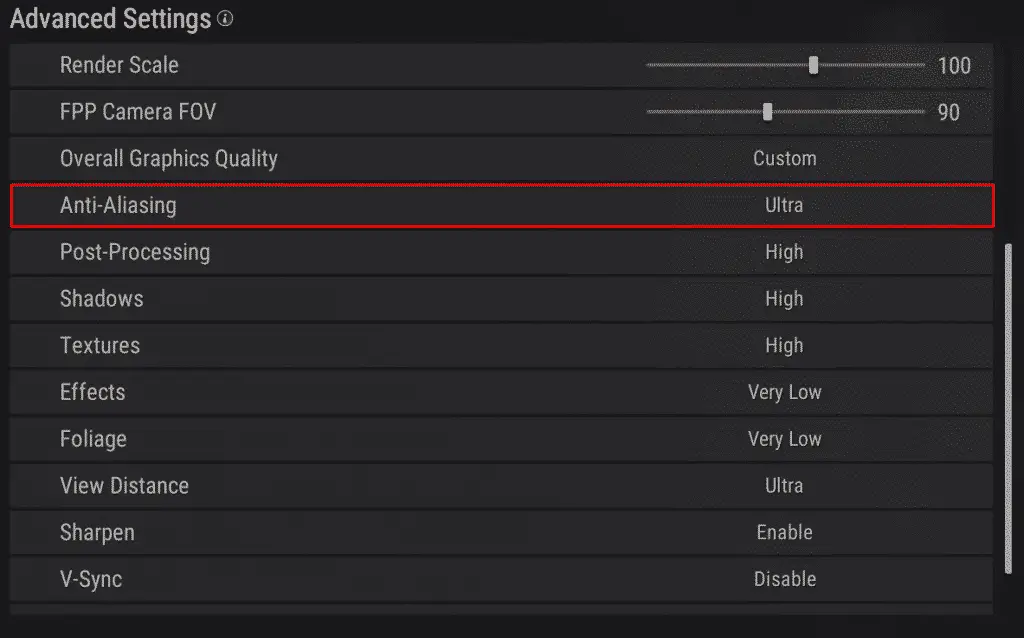
Experiment with Texture Quality
You’ll want to experiment with textures. Some players have found that it greatly improves their speed. Others, found that lowers texture quality is better. To modify your texture quality, follow these steps:
- Click Setting (located in the top right) or click ESC on the keyboard.
- A new window should appear, click Settings.
- Click GRAPHICS tab at the top.
- Scroll down
- Under Advanced Settings, there’ll be Textures. Set it to either High or Low.
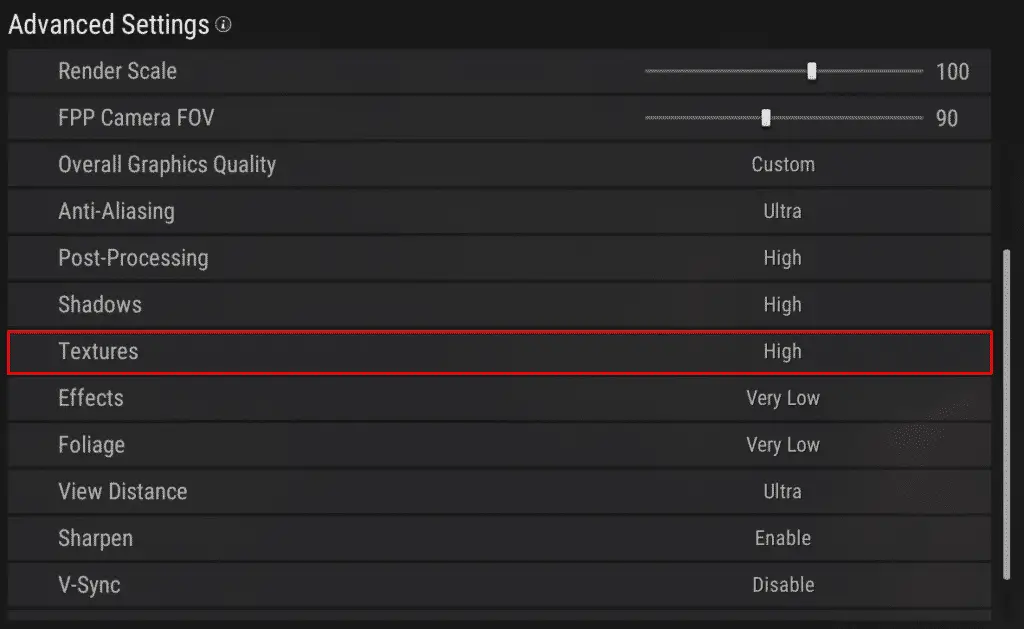
Also: The best PUBG outfits list
Set Post-Processing to Low
Post-Processing applies filters to visuals within the game. Evidently, it also slows down the game significantly. To lower your post processing, follow these steps:
- Click Setting (located in the top right) or click ESC on the keyboard.
- A new window should appear, click Settings.
- Click GRAPHICS tab at the top.
- Scroll down
- Under Advanced Settings, there’ll be Post-Processing. Set it to Low.